Muddie Murda
smile...
STROKING WITH PAINT SHOP PRO
 I'm so behind....I have PSP 7...
I'm so behind....I have PSP 7...
But I'm sure they work the same way.
ong_christine90 had PMed me asking how to stoke on PSP. I've never done it before using PSP, so I tested it out using problem solving. P)
P)
here's how I did it..
I will be using this picture.
http://img.photobucket.com/albums/v718/waabie/soompisig1.jpg

1) Open the image you'd like to work with.
2) Make sure your tool option window is open also
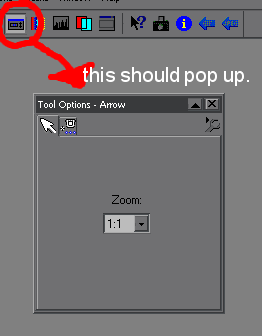
3) click on the "freehand" tool...(the one that looks like a rope)
http://img.photobucket.com/albums/v718/waabie/1.gif
4) Then on the tool option window, make sure the "antialias" box is checked (because you'd want your stroke to be smooth)
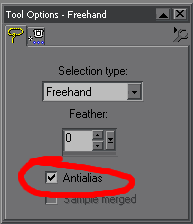
5) Then cut a shape around your picture anyway you like.
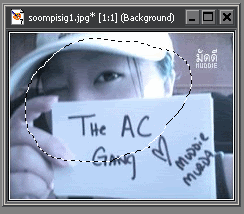
6) After that, click on your arrow, right click on your image and copy that selection shape you made w/ the free hand.
7) go to file, new, and make a new document with a transparent background that's a bit bigger than your picture.

8) Paste that into the new document.
http://img.photobucket.com/albums/v718/waabie/6.gif
9) Click on your "selection" tool, and draw a rectangle around the whole thing then click in the center of your image, that should put a selection around just the image, right?

10) you might want to bring out the layer tab window as well so it'd be easier.
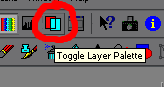
11) go to "layers" at the top...and make a new layer. You should now have 3 layers and a floating selection all together.
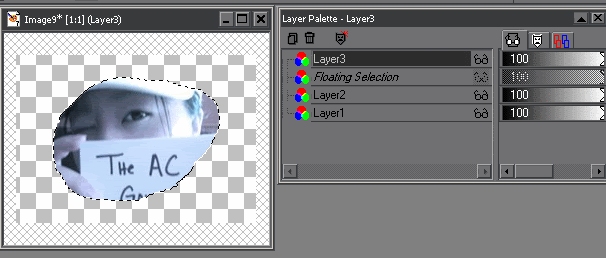
10) Your image should still be selected. go to "selections" up at the top. Go down to "modify" and then "expand". Put 1 for the # pixel.
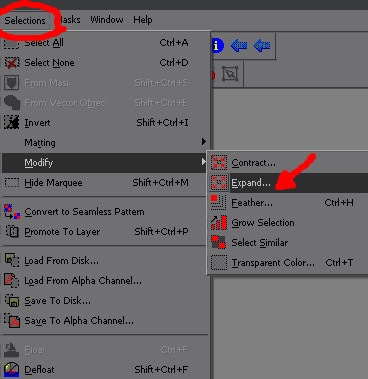
11) Now, your floating selection on your layer palette window is now gone. That has merged into layer two. Make sure you are are on layer 2, and then move that layer to to top. Layer > Arrange > bring to top
12) Then click on layer 3 on your layer palette window. Select your brush tool, the color white, and brush around your picture, All around!
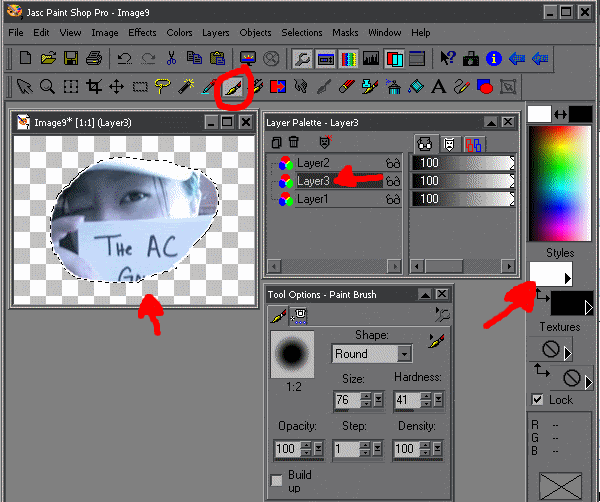
13) Now click on layer 1 on your layer palette, go to "selections" up at the top. Go down to "modify" and then "expand". Put 1 for the # pixel. Select your brush tool, the color black, and brush around your picture, All around! (same as #12 only w/ black paint)
You are now done!
Your ending result should look similiar to this.
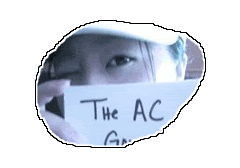
Hope this worked out!!!!!
Not the best looking thing ever, but it's stroking!
-Muddie MuRda
But I'm sure they work the same way.
ong_christine90 had PMed me asking how to stoke on PSP. I've never done it before using PSP, so I tested it out using problem solving.
here's how I did it..
I will be using this picture.
http://img.photobucket.com/albums/v718/waabie/soompisig1.jpg
1) Open the image you'd like to work with.
2) Make sure your tool option window is open also
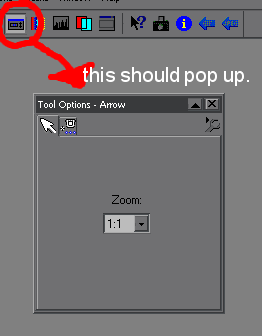
3) click on the "freehand" tool...(the one that looks like a rope)
http://img.photobucket.com/albums/v718/waabie/1.gif
4) Then on the tool option window, make sure the "antialias" box is checked (because you'd want your stroke to be smooth)
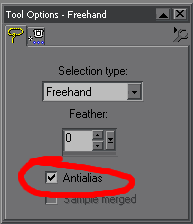
5) Then cut a shape around your picture anyway you like.
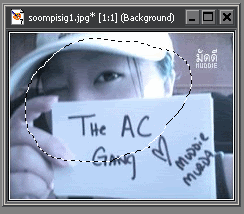
6) After that, click on your arrow, right click on your image and copy that selection shape you made w/ the free hand.
7) go to file, new, and make a new document with a transparent background that's a bit bigger than your picture.

8) Paste that into the new document.
http://img.photobucket.com/albums/v718/waabie/6.gif
9) Click on your "selection" tool, and draw a rectangle around the whole thing then click in the center of your image, that should put a selection around just the image, right?

10) you might want to bring out the layer tab window as well so it'd be easier.
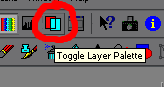
11) go to "layers" at the top...and make a new layer. You should now have 3 layers and a floating selection all together.
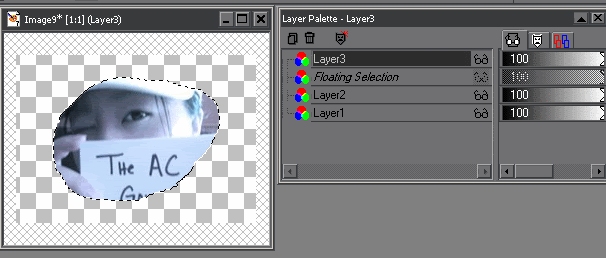
10) Your image should still be selected. go to "selections" up at the top. Go down to "modify" and then "expand". Put 1 for the # pixel.
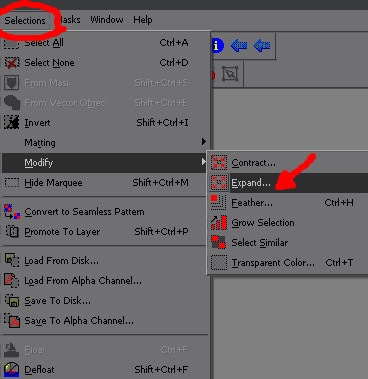
11) Now, your floating selection on your layer palette window is now gone. That has merged into layer two. Make sure you are are on layer 2, and then move that layer to to top. Layer > Arrange > bring to top
12) Then click on layer 3 on your layer palette window. Select your brush tool, the color white, and brush around your picture, All around!
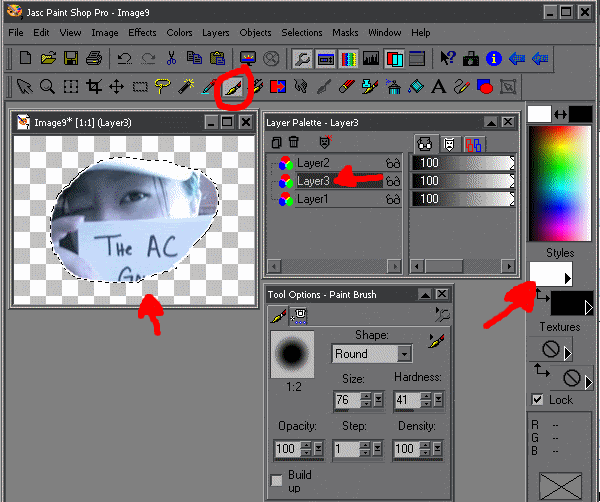
13) Now click on layer 1 on your layer palette, go to "selections" up at the top. Go down to "modify" and then "expand". Put 1 for the # pixel. Select your brush tool, the color black, and brush around your picture, All around! (same as #12 only w/ black paint)
You are now done!
Your ending result should look similiar to this.
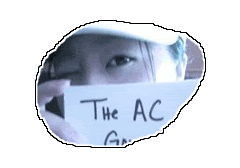
Hope this worked out!!!!!
Not the best looking thing ever, but it's stroking!
-Muddie MuRda