ICON Tutorials [Note: Result may varies]
COLORING ICON Tutorials [Note: Result may varies]

1.open up your icon and size it up to 100x100
2.Make a new layer and flood fill with #DFFCFF and set it to color burn 100% then duplicate it
3.go to image>adjustment>Curves
4.go to your layers palette and see the little half black and white circle? click on that and go to curves. here's my setting.
RGB: input 94, output 128
input 161, output 187
RED: input 139, output 96
input 167, output 139
GREEN: input 88, output 76
input 168, output 144
BLUE: input 129, output 97
input 198, output 135
5. click the half black and white circle again, but this time choose the selective color.
REDS
cyan: -100
magenta: 100
Yellow: 100
YELLOWS
cyan: 100
magenta: 60
yellow: 65
CYANS
cyan: -91
magenta: 100
yellow: -52
NEUTRALS
magenta: -11
yellow: -28
6.click the half black and white circle again and choose hue/saturation. for saturation put in -10.
COLORING ICON Tutorials [Note: Result may varies]
1.open up your icon and size it up to 100x100
2.Make a new layer and flood fill with #DFFCFF and set it to color burn 100% then duplicate it
3.go to image>adjustment>Curves
4.go to your layers palette and see the little half black and white circle? click on that and go to curves. here's my setting.
RGB: input 94, output 128
input 161, output 187
RED: input 139, output 96
input 167, output 139
GREEN: input 88, output 76
input 168, output 144
BLUE: input 129, output 97
input 198, output 135
5. click the half black and white circle again, but this time choose the selective color.
REDS
cyan: -100
magenta: 100
Yellow: 100
YELLOWS
cyan: 100
magenta: 60
yellow: 65
CYANS
cyan: -91
magenta: 100
yellow: -52
NEUTRALS
magenta: -11
yellow: -28
6.click the half black and white circle again and choose hue/saturation. for saturation put in -10.