sarahvang
sarNie Elites
THANKS!!!!!GREAT PIECES, i really like ur work, u've got a style of ur own that's unique to ur work. LOVE IT LOVE IT! can't get enuf of it!
EDIT: *i've been spending the past few minutes scrolling thru more of ur work. n i just wanna say, UR ABSOLUTELY AWESOME with that camera of urs. and all u gurls are beautiful. i love how u embrace urself on thru those lens, tho i'm sure there's moment of hesitation. but u truly bring out the character in each and everyone of ur subject. WOW! just amazing.
secondly, how did u do this vintage foto look? i really wanna learn, i love ur touch on it, please fill me in on the steps to the foto below if u have a minute or two
I'M SO SORRY I HAVE NOT CHECK THIS FOR LIKE EVER BUT UM.... IT'S SIMPLE.... i'LL HELP YOU WITH THE STEPS.
i don't know how familar you are with photoshop but if you need me to be more visualized I can do that for you just say so alright.
FIRST YOU MUST START WITH THE EFFECTS ON THE PHOTO LIKE THE COLORATION YOU CAN EITHER DESATURATE (GRAYSCALE) AND DUOTONE IT OR YOU CAN GO TO IMAGE ADJUSTMENTS TO SELECTIVE COLOR. Whatever you'd like to do but usually if you want the old vintage photo look it's dim colored and very dull.
1.COLORATION OF PHOTO (DESATURATING) USING SPONGE TOOL.... or doing variations.
2.USE BRUSHES, patterns, textures TO CREATE THE LINES AND THE DUSTY vintage look. (good use blending options like overlay, soft light, screen things like that you can experiment it depends on how you like it. Always have layers it's good. OVERLAP THESE BRUSHES PATTERNS ONTOP OF THE PHOTO.
ex: this is the pattern thing i use.....I just use the blending options and select soft light and erase with opacity to create this effect.

3.stroking... the photo for border (it's an option if you do or don't it doesnt' matter)

1. right click photo select all (make sure you have a serperate layer to make the border)
2. click edit, stroke
3. and a box will pop up decide how thick you waant the border i usally go with 10-20 usually close a color (creamish yellow would be good) enter
4. go to layer-flatten to make all the layers combine into one and drag them over to larger canvas.
I personally like to use the main set of brushes like these in the photo.

5. erase outside border for torn effects etc.

continue 2morrow!