Okay .. i did a quickie on this and this is what i did to kindda fix it a little ..
What I did on Boy's face was:
1. Image - adjustment - brightness/contrast [brighten it up to your liking] - OK
2. Image - adjustment - color balance [adjust color up/down to balance the other person's skin tone] - OK
3. Image - adjustment - match color [this allows you to change the contrast a little more, adjust according to your liking] - OK
4. Filter - blur - smart blur [change radius to smooth out skin to balance off pan's smooth scan] - OK [You might have to test the grade level]
On Pan:
1. Image - adjustment - brightness/contrast [adjust quality to your liking]
Once you did all of these -- the outcome will blend in better. Hope this helps a little na.